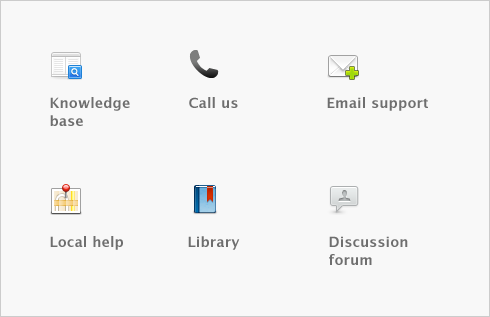Contact management > Grouping your contacts > Custom lists
You can set up lists of predefined attributes and assign the appropriate attributes to your cards.
By assigning attributes from a custom list to your cards, you are able to group your contacts to a greater degree than is possible with identifiers.
For example, you could assign all your wholesale customers the W identifier. If you also set up a custom list containing each of your sales territories, and allocate those customers to the appropriate territory, you can then filter reports to only show information about wholesale customers who are within a particular sales territory.