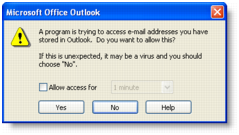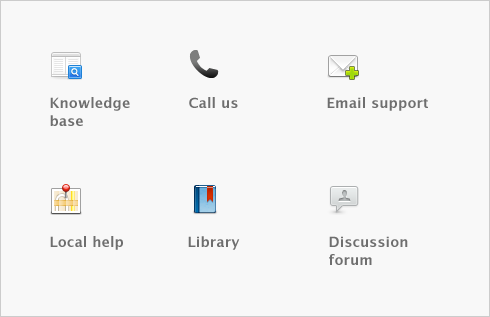Contact management > Synchronizing cards with Microsoft Outlook contacts > Exporting your cards to your Outlook contacts
Exporting your cards to your Outlook contacts
When you export your cards to your Outlook contacts, your contacts are saved by default to group contact folders. For example, Customer contacts are saved to a folder called Customers.
If you use a Personal Digital Assistant (PDA) and want to synchronize your Outlook contacts and your PDA, your contacts must be saved to the Microsoft Outlook default contacts folder. When you export your cards to your Outlook contacts, you can select an option to save your contacts to the default contacts folder.
caution : Back up your Outlook contacts
Exporting your cards to your Outlook contacts will change the details recorded in your Outlook contacts. Back up your Outlook contacts before synchronizing. See your Microsoft Outlook documentation for instructions.