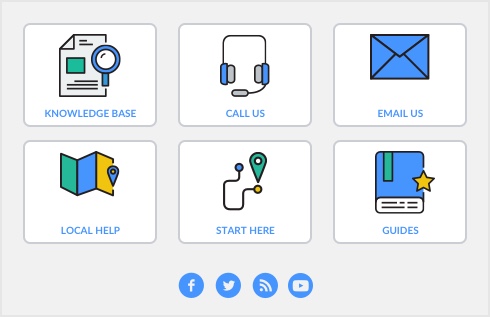A customer credit is money that you owe to a customer.
|
■
|
Reverse an existing sale. Use this method if the customer has paid for the entire sale.
|
|
■
|
Manually create a credit. Use this method if you are crediting the customer for part of a sale.
|
To manually create a credit for a non-item sale