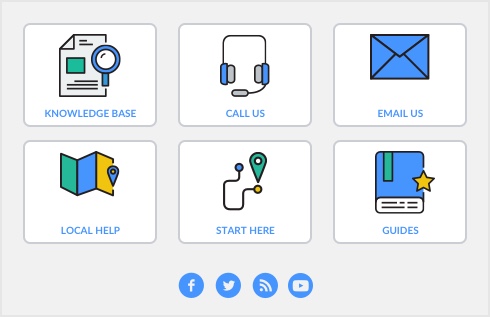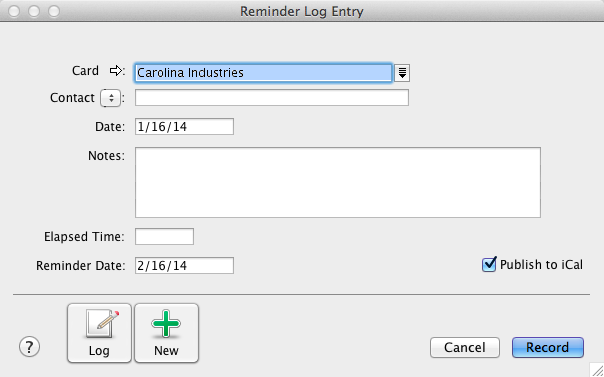The reminder log enable you to keep a detailed log of all the phone calls you and your contacts make to each other, and any other type of correspondence.
If you record many transactions and choose to automatically create log entries for them, the size of your company file may increase significantly. If the company file size becomes an issue, you can purge old log entries and other data. For more information about purging information, see ‘Purging information that is no longer needed’.
If you use iCal to plan your day-to-day activities, you can publish reminders in iCal. This enables you to keep all reminders in one application. For more information, see ‘Create copy of a transaction’.
To create a reminder log entry