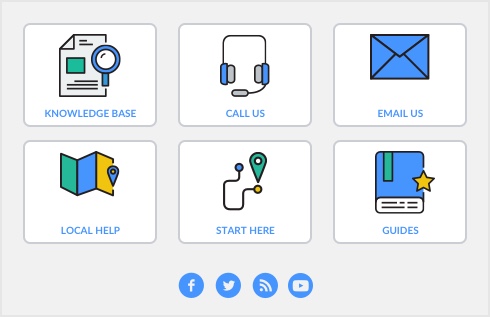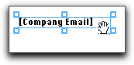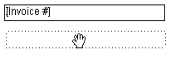Note that if you want to paste the element onto another form, display that form in the Customize window.
|
|||||||
|
Select the element and press Backspace or Delete on your keyboard.
|
|||||||
|
To undo the last change you made to the current form, either click the undo button (
 ) or press Ctrl + zclick Command + z. ) or press Ctrl + zclick Command + z. |
|||||||
|
|||||||
|
|||||||
|