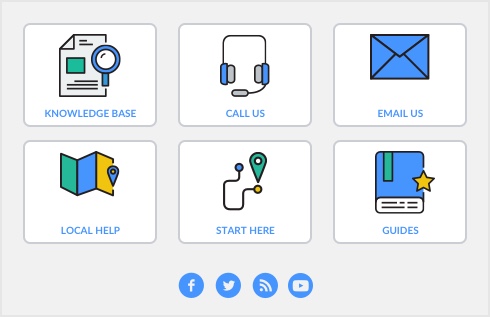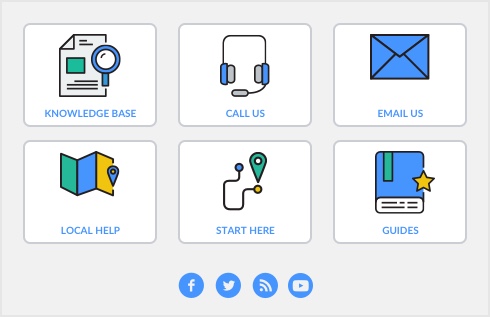You can void a check if the check was damaged before recording it in your company file, if a recorded transaction is changeable and non-changeable. Follow the steps below to void a check that you have not recorded in your software. If you want to make changes to a check you have already recorded, see ‘Changing a transaction’.
|
1
|
|
3
|
|
4
|
Leave the Amount field and the account allocation fields blank.
|
|
5
|
|
6
|
Click OK to confirm you want to void the check. A VOID stamp will appear on the check in the Spend Money window.
|
|
7
|
Click Record. .
|
To void a new check from the Bank Register 

|
1
|
|
3
|
In the Type field, select Spend Money or Pay Bill. All other selections do not offer the void check option.
|
|
4
|
In the Check No. field, enter the number of the check you want to void.
|
|
5
|
|
6
|
Click OK to confirm you want to void the check. The check transaction will appear in the Bank Register window and will be marked VOID.
|
|
7
|
Click Record.
|
To void a recorded checking that is marked changeable 

To void a recorded checking that is marked unchangeable 

|
1
|
|
3
|
Go to the Edit menu and select Reverse Checking Transaction. A reversal of the check will appear. Notice the amount of the transaction has been removed.
|
|
4
|
Click Record to record the reversal and close the window.
|
|
5
|
The original transaction and the reversal are displayed in the Bank Register or Find Transactions window, both marked VOID.
|
A chargeback is a transaction that is started when a customer disputes a credit card charge and refuses to pay the credit card company for the charge. The credit card company then denies payment to the credit card processor who handled the transaction. The processor will then deduct the disputed amount from your merchant account.
To handle a chargeback, we recommend that your transactions are set to be unchangeable. You can do this by going to the Setup menu, choosing Preferences, clicking the Security tab and selecting the Transactions CAN’T be Changed; They Must be Reversed option. To reverse the payment. See ‘Reversing a transaction’ to complete the task.