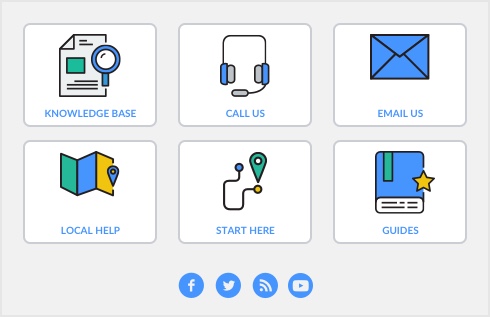The scrolling list in the middle of the Sales window is where you enter details of what you are selling. In this area you will enter item numbers, activity ID numbers, descriptions, account numbers (or names depending on your selection in the Preferences window), and other information to describe the transaction.
One row in the scrolling list is one line item of the transaction. You can enter as many line items for a sale as you want. The fields that appear in the scrolling list differ depending on the layout you are using.
The following illustration briefly describes the line-item entries you can make for a sale with an Item layout and an Invoice status.
|
Press Tab and select it from your item list.
|
||
|
A description of the item appears automatically. You can change this if you want. If you want to check spelling in this field, click Spell. For more information, see ‘Spell-check’ on page 21.
|
||
|
If the line item is taxable, mark the Tax column.
|
||
The following illustration shows the line item entries for a sale with a Service layout and an Invoice status. These fields also appear in the Professional and Miscellaneous layouts.
|
Description of the goods or services being sold. If you want to check spelling in this field. Windows users can click Spell to check for spelling.
|
||
|
If the line item is taxable, mark the Tax column.
|
||
You can add lines, headers, and subtotals to invoices to make it easy to separate and subtotal different groups of line items on one invoice. For more information, see ‘Adding and deleting transaction lines, subtotals, and headers in sales transactions’.
|
■
|