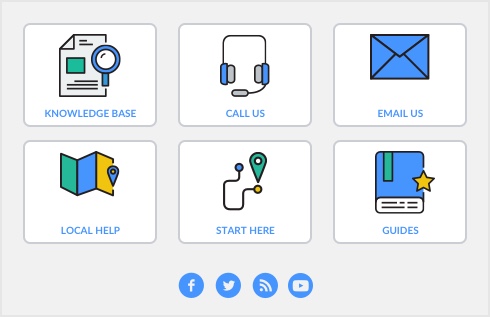|
1
|
|
2
|
Click the item you want to view and select Edit or double click the item. The Item Information window appears.
|
|
3
|
Click the History tab. The History view displays the sales history for the item for seven years: five past years, the current year, and the next year.
|