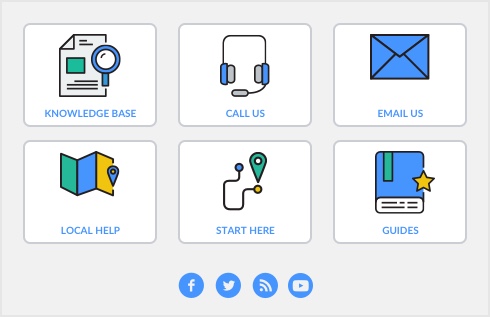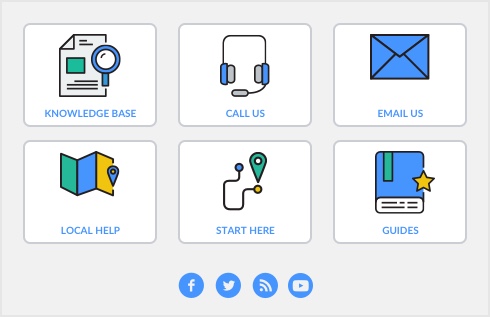Click OK. The
Import Bank Statement window appears showing the transactions that were automatically matched with the transactions in your company file in the
matched transaction section of the window. If there are unmatched transactions, they will appear in the unmatched transactions section of the window. AccountEdge uses the check number, date, and amount as the criteria for matching withdrawals and deposits.