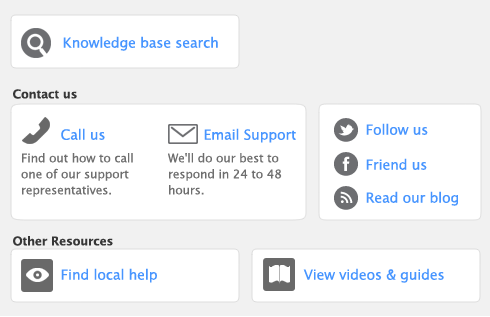If your accountant wants you to maintain a strict record of all your accounting entries, you should reverse a transaction rather than change or delete it.
A reversal transaction is a new transaction that replicates the original transaction, but with debit amounts shown as credit amounts and vice versa. After posting a reversal transaction, you have two transactions (the original and the reversal), but the account balances appear as if the original transaction was never posted.
A reversal transaction is automatically posted to the same account for the same amount as the original transaction. You cannot change the amount or account of a reversal transaction.
You can only reverse a transaction if it is unchangeable. An unchangeable transaction is identified by a gray zoom arrow ( ) next to it. To make your transactions unchangeable, select the Transactions CAN'T be Changed; They Must be Reversed option on the Security view of the Preferences window. You can change this preference at any time.
) next to it. To make your transactions unchangeable, select the Transactions CAN'T be Changed; They Must be Reversed option on the Security view of the Preferences window. You can change this preference at any time.
When you reverse a transaction, be aware of the date you enter:
|
▪
|
If you use the current date when you reverse a transaction from a prior month, the month-end financials for the prior month will not reflect the reversal transaction.
|
|
▪
|
If you use the original date for the reversal transaction, your prior month’s financials should be reprinted because they will have changed.
|
If an early payment discount was applied to a sale or purchase, you also need to reverse the discount. For more information on how to find a transaction, see ‘Finding a transaction’.
You cannot reverse a purchase that will result in a negative on-hand inventory count.