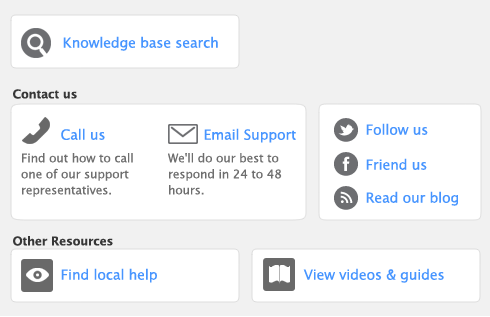Only one user should have access to a company file during file maintenance procedures, such as backing up, checking, and optimizing the company file. For example, optimizing a company file rearranges its internal structure, so ensure that the file is not being accessed while this process is taking place. Other single-user tasks are part of standard bookkeeping practice. For example, when you print a report, you do not want anybody to change data that will appear in the report while it is being printed.
To check whether any other users are currently using the company file before you set a single-user lock, go to the
File menu and choose
Active Workstations.
Single-user file locking prevents all but the first logged-in user from accessing a shared company file—other users cannot even log in. To enable single-user access after starting your software, click
Single-user access in the
Sign-on window.