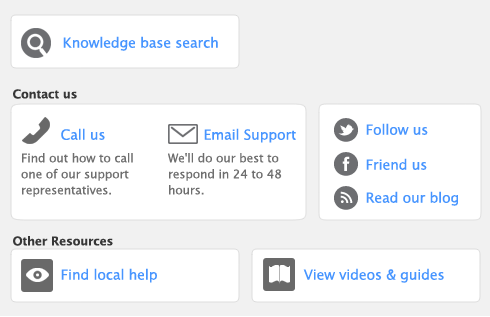Rerun for AccountEdge is a web based tool that allows you to process credit card payments, create customer groups for mass emails, create event based email templates, track payment activity and reports, accept eChecks from your mobile device without needing access to the entire company file.
An integration interface with Dropbox enables you to sync this information with your AccountEdge company file.
|
1
|
|
2
|
|
3
|
Click Link to link your Dropbox Account to your company file. Once the link is successful the Dropbox Account will be referenced and an option to Sync, Unlink and Reauthorize become available.
|
note : First-time synchronization
Before you sync for the first time you will need to setup a device using the Device tab of the Device Manager.
|
4
|
Click on the Devices tab to set up the devices you will use for synchronization.
|
|
5
|
Click New to setup a device.
|
|
6
|
Enter the Device Name and select the Application you want to use with each device. You may choose from AccountEdge Mobile, Time Tracker, Rerun or Other.
|
|
7
|
Select Save.
|
|
8
|
Review the list of selections available. Select only the options in the lists you would like to sync with each device.
|
note : Sync options
When you make your selections, please be aware that when synchronization takes place, all devices will sync at the same time according to their selections.
|
9
|
|
10
|
Repeat from step 4 above for each device you want to setup.
|
|
1
|
|
2
|
|
3
|
Click on the zoom arrow before the device that you want to edit. You can also highlight the device and click Edit. The Device Information window appears.
|
If you are creating several devices with the same sync options, click Copy From. The Select From window appears for you to select the device you wish to copy details from. Select the device and click Use Device to close this window.
|
5
|
Click OK to return to the device manager.
|
|
6
|
Click Close.
|