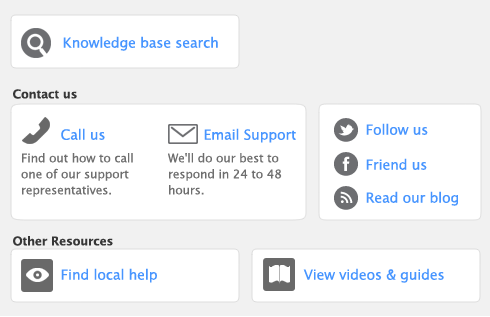Billing Rate Levels allows you to create a matrix of custom rates enabling the flexibility of accessing multiple rates for the same activity. You can choose to bill your customer by an employees level of experience or by whether the customer has earned a preferred status within your company.