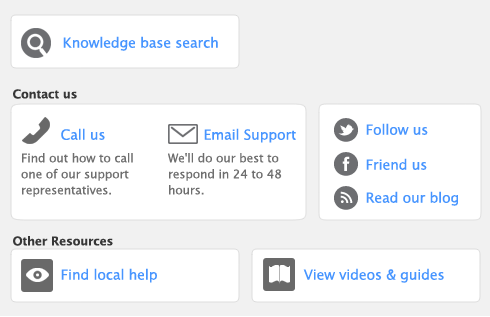note : Windows feature only
You can check you spelling when entering a sale, purchase, or item information. You can check spelling in the following fields:
|
|||||
|
If a misspelt word is found when checking, the Spelling window appears.
The Spelling window displays the misspelt word and suggests a replacement. You can choose to change the misspelt word to the suggested replacement, add it to your dictionary, or set the spell check feature to ignore it.
You can set a preference to automatically check spelling or you can manually check spelling by clicking Spell in the transaction window or Item Information window.
You can customize your spelling preferences. For example, you can change the main dictionary language and choose a preference to ignore words that include numbers.
note : Windows feature only
|
1
|
|
2
|
Click the Windows tab.
|
|
3
|
If you want to automatically check spelling, select the Automatically Check Spelling in Text Fields Before Recording Transactions option.
|
|
4
|
If you want to customize your spelling preferences, click the Spelling button. The Spell Check Preferences window opens.
|