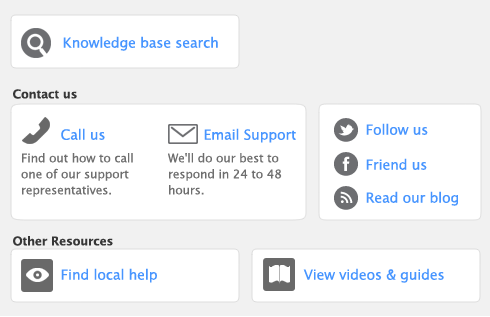Preferences are settings that enable you to tailor your software to your business requirements and processes.
While you can complete this step later, you should review the default preferences that have been set before you start entering transactions.
You can set preferences to customize the way your software operates. For example, you can choose to automatically print invoices after recording them, or prevent users from editing transactions.
|
▪
|
Customize Easy Setup Assistant. This assistant guides you through setting up some key preferences. To access the assistant, go to the Setup menu, choose Easy Setup Assistant and then click Customize.
|
|
▪
|
Preferences window. This window lists all of the preferences. To view this window, go to the Setup menu and choose Preferences.
|
|
▪
|
Use Audit Trail Tracking If you want to keep a record of transactional, tax, account, and system changes, select this option. This is useful if more than one person will be entering transactions into your file. For more information about audit trail tracking, see Auditing your records.
|
|
▪
|
Transactions CAN’T be Changed; They Must be Reversed If you don’t want to allow users to edit or delete transactions, select this option. If they want to change or delete a transaction, they will need to do so by recording a reversal transaction. For more information, see ‘Reversing a transaction’.
|
|
▪
|
I Deal in Multiple Currencies If you want to enable multi-currency accounting, select this option. For more information about working with multiple currencies, see International transactions.
|
|
▪
|