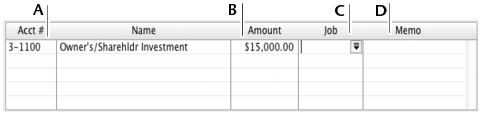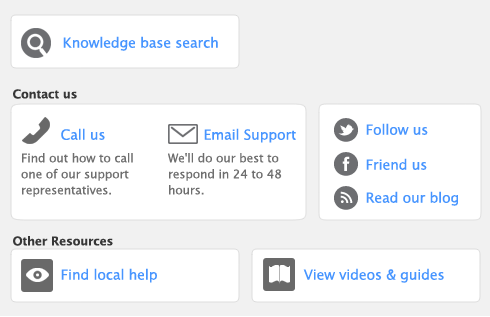In your software, the term receiving money specifically refers to recording receipts other than payments relating to invoices. These receipts include capital injections, interest, adjustments, and so on. These can be entered using the Receive Money window or by selecting the Receive Money transaction type in the Bank Register window.
The Receive Money window lets you record more details about the receipt and allocate the receipt to more than one account. This is the procedure covered in this section. If you want to use the Bank Register window—which lets you record a receipt with minimum details—see ‘Entering transactions in the Bank Register window’.
If you want to record a payment for an invoice entered using the Sales command center, use the Receive Payments window or select the Receive Payment transaction type in the Bank Register window. See ‘Receiving payments’ for more information.
The options for recording receipts and invoice payments are summarized in the following diagram.
You can print payment receipts for payments entered in the Receive Money and Bank Register windows. For more information, see ‘Printing payment receipts’.
Business Services is a set of subscription services that you can use to process credit card payments from customers, send electronic payments to vendors and deposit paychecks for your employees over the Internet directly from your software. With the Merchant Account Service, you can authorize customer credit card payments online using your software. For more information, see ‘Set up Business Services’.