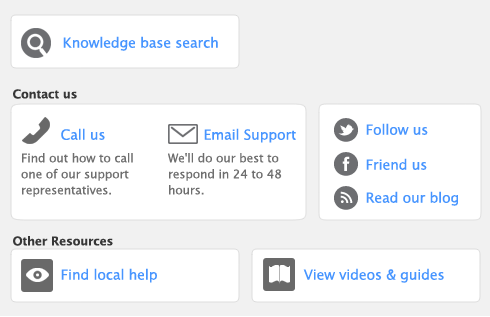To ensure the accuracy of your business records, you should keep your record of each bank account balance matched up with your bank’s records.
If you are reconciling your bank account for the first time since you started using your software, see ‘Do an initial bank reconciliation’.
|
1
|
Go to the Banking command center and click Reconcile Accounts. The Reconcile Accounts window appears.
|
|
3
|
In the New Statement Balance field, type the closing balance that appears on the statement your bank sent you.
|
|
4
|
In the Bank Statement Date field, type the closing date that appears on your bank statement and then press Tab. Only unreconciled transactions dated on or before that date will appear.
|
|
5
|
If you want to import bank statement data electronically, click Bank Statement. For more information, see ‘Importing statements’.
|
|
6
|
For each entry on your bank statement, select the corresponding transaction by clicking in the select column (). The selected line is highlighted and the amounts in the Calculated Statement Balance and Out of Balance fields are updated.
|
|
7
|
If there are entries on the statement relating to bank charges or bank interest that do not appear among the transactions on the Reconcile Accounts window, you need to manually enter these transactions.
|
|
a
|
|
b
|
Fill in the appropriate transaction details and click Record. The Reconcile Accounts window reappears.
|
|
8
|
|
▪
|
If your account is reconciled, you have the option of printing the Reconciliation report by clicking Print (recommended). Once the report is printed, the Reconcile Accounts window reappears. Click Reconcile again to complete the reconciliation process. If you don’t want to print the report, click Reconcile. The transactions you selected are considered cleared and won’t appear in the Reconcile Accounts window the next time you display it.
|
|
▪
|
If your account is out of balance, the window will indicate the amount by which your account is out of balance, and will provide you with some reasons why the account might be out of balance. To correct the unreconciled amount, follow the procedure below.
|
|
▪
|
did you type the correct figure in the New Statement Balance field? You need to type the closing balance from your bank statement, not the opening balance.
|
|
▪
|
did you type the correct date (that of the closing balance from your bank statement) in the Bank Statement Date field? An incorrect date may prevent some transactions from appearing in the list.
|
|
▪
|
did you select all the transactions that appear on the bank statement? If not, some transactions might not have been accounted for in the reconciled balance.
|
|
▪
|
did you select, by mistake, a transaction that didn’t appear on your bank statement? If yes, you need to deselect this transaction.
|
|
▪
|
did you record all bank charges and bank interest entries that appear on the bank statement? If not, you need to record them using the Bank and Deposit Adjustments window and select them for reconciliation.
|
|
2
|
Repeat the reconciliation procedure. If your account is still out of balance, then you may have deleted a transaction that has been reconciled previously.
|
note : Identifying deleted transactions using the Audit Trail report
If you have set the Use Audit Trail Tracking preference, you can use the Audit Trail report to search for deleted transactions. Note that for a transaction to appear in this report, you need to have set this preference before deleting the transaction.