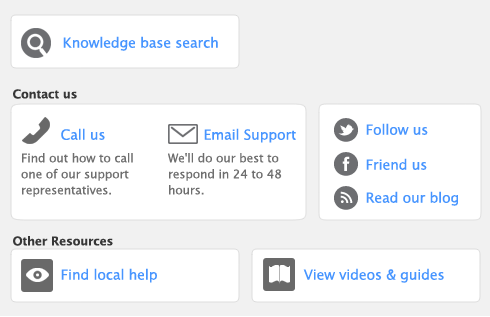Sync Mapping Reference
The following tables give details how your Cards List entries are mapped to Outlook for windows and Address Book for Mac. If you require more detail, try testing the synchronization using the sample file included with your software. You can sync a test card and note the changes of the various fields.
|
LastName (if Address.ContactName is blank)
|
||
* The mapping for these fields is determined by the Custom Field Mapping selections you make in the Outlook Sync Settings window—Synchronize Cards Settings window.
|
AccountEdge Pro Card Field
|
||
|
AccountEdge Card Field
|
||
|
LastName (if Address.ContactName is blank)
|
||
* If no name (Company, First or Last) provided - AccountEdge Card Designation: Company, *No Name displays in Company Name field
If all names (Company, First and Last) provided - AccountEdge Card Designation: Company, Company Name value mapped to Company Name field
If only Company name provided - AccountEdge Card Designation: Company, Company Name value mapped to Company Name field
First name only, Last name only or First and Last name provided - AccountEdge Card Designation: Individual, Name value(s) mapped to Name field(s)
** AccountEdge Card Notes can only be exported from your software to Address Book; they can’t be imported.
|
AccountEdge Card Field
|
||
|
AccountEdge Card Field
|
||
|
Address1.StreetLine1, Address2.StreetLine2, Address3.StreetLine3, Address4.StreetLine4
|
||
|
AccountEdge Card Field
|
||