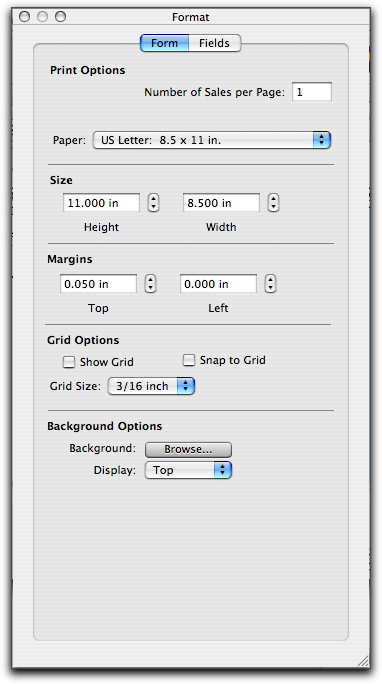Forms > Customizing forms > Task 2: Set up form properties
Task 2: Set up form properties