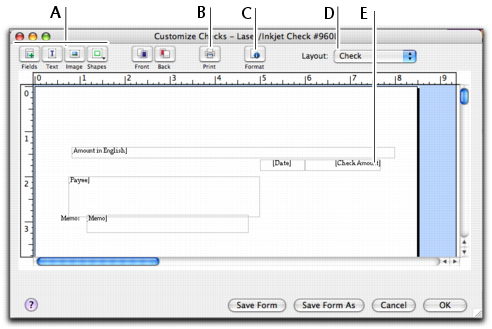Forms > Customizing forms > Task 1: Display the form
Task 1: Display the form