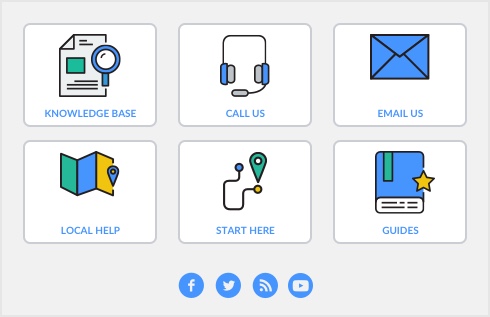A credit limit is the maximum amount of credit you allow a customer to charge to their account. You can set a default credit limit for all new customers using the Sales Easy Setup Assistant (see ‘Set up sales’), or set a specific credit limit for a single customer.