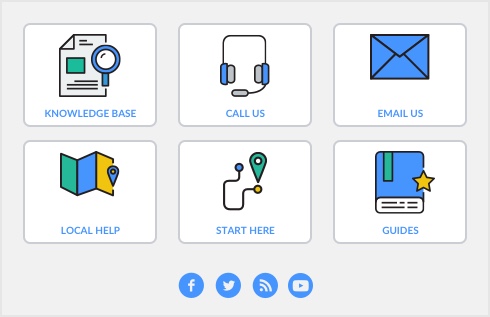|
1
|
Go to the Sales command center.
|
|
2
|
|
3
|
|
4
|
|
5
|
|
6
|
|
7
|
|
8
|
|
9
|
The PAID Stamp appears on the form. You can move it to any place on the form and make it any size you want it to be.
|
|
10
|
Click Save Form As and rename the form. Be sure to use a name that will be easily recognizable for future use.
|
|
11
|
|
12
|
Click OK to close the customize windows. The form just customized appears in the Selected Form for Sale field.
|
|
13
|
Click OK. The Review Sales Before Delivery window re-appears.
|
|
14
|
|
15
|
Click Print to print the form and close this window.
|
|
1
|
Go to the Purchases command center.
|
|
2
|
|
3
|
|
4
|
|
5
|
|
6
|
|
7
|
|
8
|
|
9
|
The PAID Stamp appears on the form. You can move it to any place on the form and make it any size you want it to be.
|
|
10
|
Click Save Form As and rename the form. Be sure to use a name that will be easily recognizable for future use.
|
|
11
|
|
12
|
Click OK to close the customize windows. The form just customized appears in the Selected Form for Purchase field.
|
|
13
|
Click OK. The Review Purchases Before Delivery window re-appears.
|
|
14
|
|
15
|
Click Print to print the form and close this window.
|