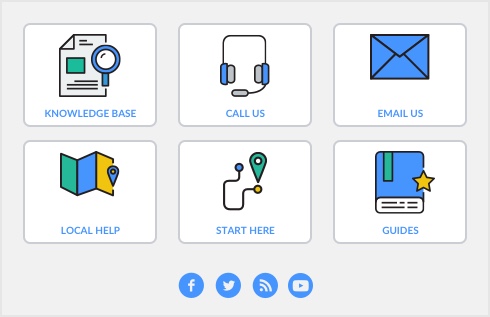Task 5: Complete the sale
Click Save as Recurring. In the Edit Recurring Schedule window, enter the necessary information and click Save. For more information, see Recurring transactions.
|
■
|
If you want to record the sale without printing it, click Record (for a sales quote, click Save Quote).
|
|
Click Print and choose:
|
|||||
|
Click Send To and choose Email. Review and make entries in the Email window and click Send. The email, which will include a PDF (Portable Document Format) attachment, will be sent to the Outbox of your default email software. Send the email from your email software.
|
|||||
|
Click Send To and choose Fax. A window from your fax software appears. Send the fax as you normally do. Click Send To and choose Print and select the print driver for your fax software. Send the fax, using your fax software as you normally do.
|
|||||
|
Click Send To and choose Disk. In the window that appears, enter a name and location for the PDF file and click Save.
|