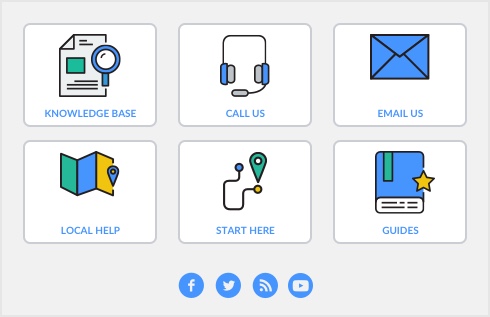To send personalized letters to one person or company (OfficeLink)
Highlight the template you want, then click the Use Template button. [Samples of templates for personalized letters (OfficeLink)]
|
■
|
BACKORD. If you’re using the BACKORD template to print a letter to alert customers that some items are on backorder, you also will be asked to indicate the items that are on backorder.
If you enter multiple items, they will be printed in a column; to ensure that they appear properly, use this format to make your entries in the dialog box: # WP-GEO Geometric Wallpaper # WP-FLO Floral Wallpaper The items you enter in the dialog box will appear on all the letters you’ve selected. You can enter more than one item in the dialog box that appears when your word processing program is started. It’s important to note, however, that any entries you make in the dialog box will be used for every letter you’ve selected. In the example above, every customer you’ve selected will be told that geometric and floral wallpaper are on backorder. If some customers have ordered another combination of backordered items, you’ll need to repeat this procedure for them. Following our example, you might create one set of letters for people who ordered geometric wallpaper, a second set of letters for those who ordered floral wallpaper, and a third set of letters for those who ordered both types of wallpaper. |
|
■
|
BOUNCED. If you’re using the BOUNCED template to print a letter alerting a customer about a bounced check, you’ll be asked to specify the check number and the amount of the bounced check.
|