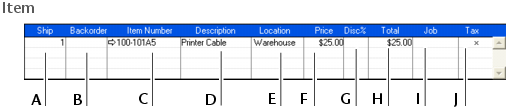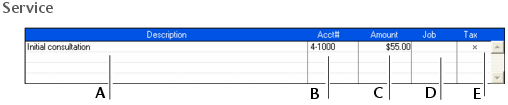Sales > Entering sales > Task 3: Enter the items or services you are selling
Task 3: Enter the items or services you are sellingThe scrolling list in the middle of the Sales window is where you enter details of what you are selling. In this area you will enter item numbers, activity ID numbers, descriptions, account numbers (or names depending on your selection in the Preferences window), and other information to describe the transaction.One row in the scrolling list is one line item of the transaction. You can enter as many line items for a sale as you want. The fields that appear in the scrolling list differ depending on the layout you are using.The following illustration briefly describes the line-item entries you can make for a sale with an Item layout and an Invoice status.