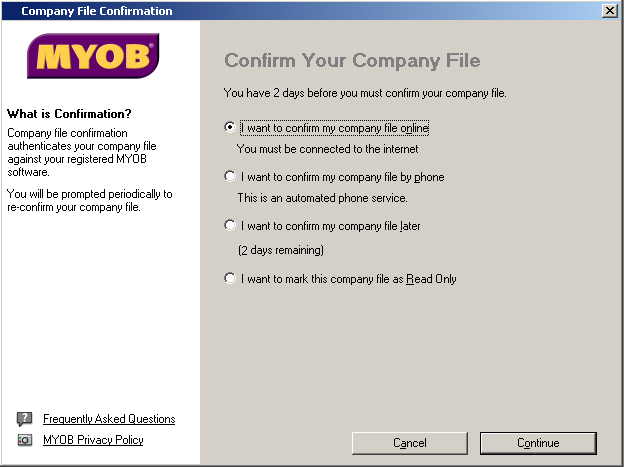Managing user accounts and company files > Confirming activated company files
Once a company file is activated, once or twice a year you must confirm its activation for the life of the file. The confirmation verifies to MYOB that you are running a legal installation of MYOB software. When confirmation is due and you attempt to open an activated company file, the Company File Confirmation window appears.You have a period of grace in which to confirm the company file, indicated under the Confirm Your Company File heading.note : Frequent requests to confirmIf, after confirming a company file, your MYOB software asks you within a short period of time to confirm it again, see Troubleshooting activated company files. Under normal circumstances, confirmation occurs once or twice a yearIf you don’t want to confirm immediately, select the I want to confirm my company file later option and click Continue to open the file. After the period of grace expires, the company file can be opened only in read-only mode, in which you can still view transactions, print reports, or export data, but will not be able to enter any data.note : Confirming a read-only fileIf you have chosen to open a company file overdue for confirmation in read-only mode, but then change your mind, go to the Help menu and choose Confirm Company File. The Company File Confirmation window appears.These procedures show you how to confirm an activated company file or set up automatic confirmation:To confirm a company file by telephoneTo set up automatic company file confirmation