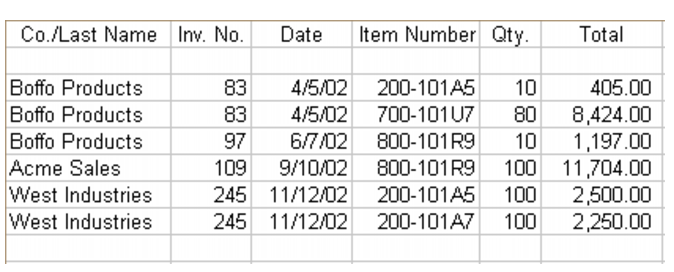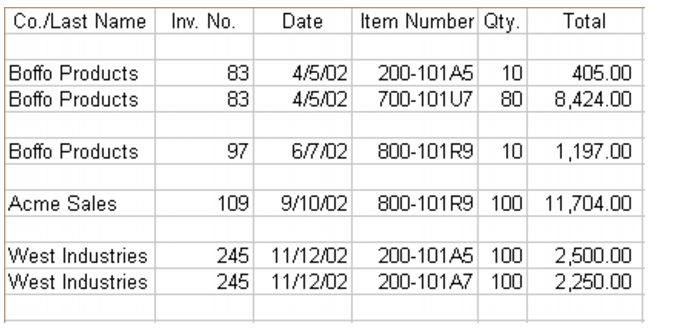Importing and exporting data > Managing import and export records
Before importing imformation, you need to export the data from its current software and save it in a format compatible with your company file. For example, if you use a spreadsheet program to track your data, you will need to export to a file format that your MYOB software can read.Similarly, when you export data from your company file, you need to save it in a format that the target software can read. You can export data to a number of formats, but you can only import data from tab-delimited and comma-separated files.