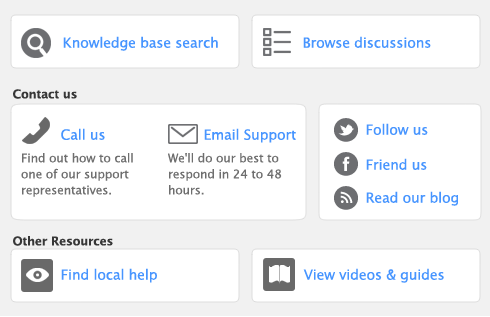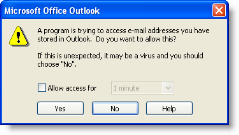When you export your AccountEdge cards to your Outlook contacts, your contacts are saved by default to group contact folders. For example, Customer contacts are saved to a folder called AccountEdge Customers.
If you use a Personal Digital Assistant (PDA) and want to synchronize your Outlook contacts and your PDA, your contacts must be saved to the Microsoft Outlook default contacts folder. When you export your AccountEdge cards to your Outlook contacts, you can select an option to save your contacts to the default contacts folder .
caution : Back up your Outlook contacts