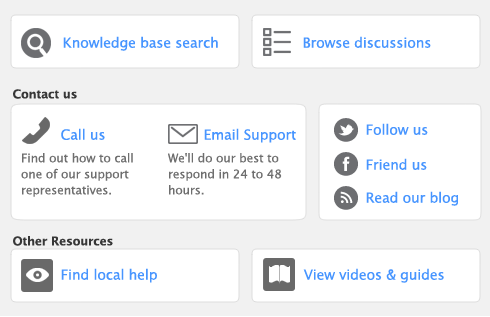You can use the Cash Flow Worksheet window to estimate your short-term cash needs. This windows allows you to use the information you’ve entered to create a forecast of your chequing asset account or your credit card liability account.
You can change, add, and delete information that appears in the Cash Flow Worksheet window to better estimate your cash flow needs.
Changes, deletions, and additions you make in the list are used for the purposes of the Cash Flow Worksheet window only. The changes you make here won’t be reflected anywhere else in the your company file.
|
■
|
Paycheques, banking, and general journal recurring transactions that are expected to be recorded as actual transactions within the specified range of days or were scheduled to be recorded as actual transactions before the current date.
|
The frequency that was established in the Edit Recurring Schedule window for each recurring transaction is used to determine the date when the transaction should occur.
The information used to forecast cash needs does not include sales and purchases recurring transactions.
note : Mac feature only
You can also review and forecast the performance of your business by using the Business Insights feature. For more information on Business Insights, see ‘Reviewing financial information’.
|
■
|