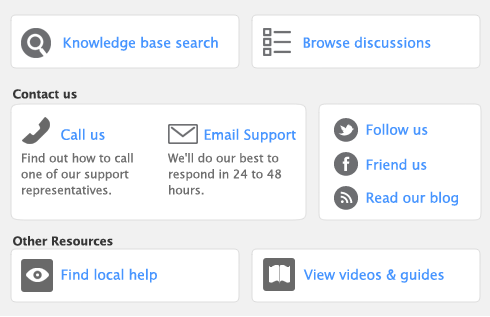User IDs can be set up to restrict access to employee payroll, banking, and contact information stored in the card file and in reports. You can select broad restrictions, such as disallowing access to the employee card file, or you can set specific restrictions, such as viewing employee banking details.
If you want to prevent a user from editing and viewing all payroll details, you need to restrict access to payroll reports as well as to employee card information and to the
Payroll command centre functions. You can set these restrictions in the access profile of each user ID. For more information, see
‘Managing user accounts’.
|
1
|
Go to the Card File command centre and click Cards List. The Cards List window appears.
|
|
2
|
Click the Employee tab and select an employee.
|
|
3
|
Click Edit. The Card Information window appears.
|
|
6
|
Select a pay stub delivery method from the Pay Stub Delivery list.
|
|
7
|
Click Wages and enter the wage information for this employee.
|
When you select a pay basis, the corresponding payroll category for paying wage amounts is automatically selected in the
Wage list. If you select Hourly, the
Base Hourly wage category (or the name you assigned to this category) is selected. If you select Salary, the
Base Salary wage category (or the name you assigned to this category) is selected.
|
d
|
In the Hours in [...] Pay Period field, type the number of hours in the employee’s normal pay period.
|
|
8
|
Click Accrual Balances and click in the select column () next to each accrual that applies to the employee.
|
|
9
|
Click Deductions and click in the select column () next to each deduction that applies to the employee.
|
|
10
|
Click Employer Expenses and click in the select column () next to each expense that applies to the employee.
|
|
11
|
Click Taxes and enter the employee’s tax details.
|
|
12
|
Click Recurring Pay. The employee’s default pay details appear. The default values are determined by the payroll categories selected and values entered from step 7.
|
If you use timesheets to record all hours worked by an employee, enter zero as the default hours for the
Base Hourly payroll category.
The value of a payroll category with
Calculated displayed in the
Hours or
Amount column is automatically calculated when you process a pay. Calculated values include tax amounts and accrual hours where hours are calculated as a percentage of the gross hours paid.
Amounts entered in the Pay History window appear on reports not derived from payroll activity (such as register
reports). They are not recorded as transactions in your accounts.
|
14
|
If you use the Time Billing function to track the time the employee spends to complete work for clients and customers, click Time Billing and type the employee’s time billing rate and cost per hour.
|
|
15
|
Click the Payment Details tab and select the method you use to pay the employee in the Payment Method list.
|
If you are paying employees using Direct Deposit, select Electronic and enter the employee’s bank details in the
Account Type,
ABA Routing Number,
Bank Account Number and
Bank Account Name fields. These fields are used to route electronic payments to the correct destination bank.
|
16
|
Click OK. The Cards List window reappears.
|
|
17
|
Click Close to return to Payroll command centre.
|