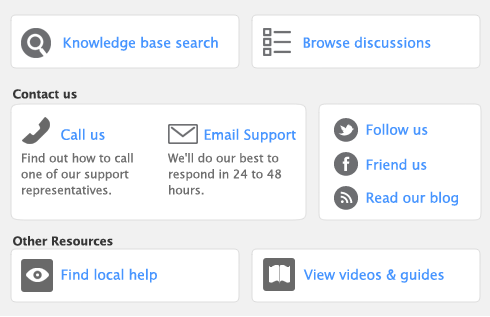Categories enable you to track the profitability of departments, offices, properties, and other business segments.
For example, the Sales department of a car dealership could use categories to help them track the profitability of the car models they sell: say, model A, model B, and model C.
When entering a transaction, you need to allocate the appropriate category to it. You can then prepare a profit and loss statement for each category.
|
■
|
You cannot allocate a category to: Pay Bills, Receive Payments, Prepare Bank Deposit, Settle Returns and Credits/Debits, and Pay/Receive Refunds. When entering these transactions, the categories assigned to the original transactions will be used when the new transaction is recorded. For example, the categories assigned to purchases showing in the Pay Bills window will also be assigned to the bill payment.
To enable allocation of categories 

|
■
|
|
■
|