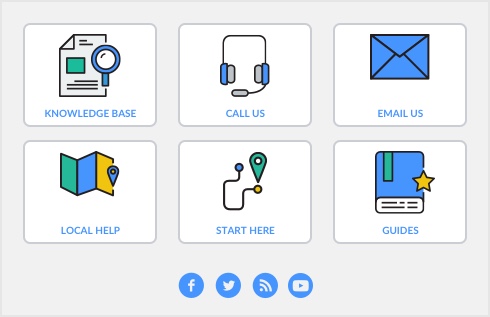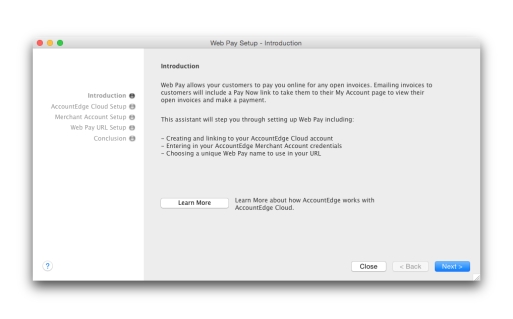AccountEdge offers the user the ability to include a Pay Now link in an invoice that will be sent via email to your customers. This button will link your customer to a site where they are able to electronically pay the invoice received using a credit card. Your customer no longer needs to create a Web Pay, however they will only be allowed to pay one invoice at a time unless an account is created.
note : Requirements
note : First-time synchronization
When your customers receive the email invoice and click on the Pay Now button, they are sent to a secure website page to make a payment using a credit card. If your customers create a Web Pay account, they will have access to a list of their open and overdue invoices for payment. You can customize your My Account page with your logo and color scheme. However, if your customer prefers to pay an invoice without creating an account you must select Send Invoices with Web Pay option for this customer and I Use Direct Web Pay in the Payment Details tab of their customer card.