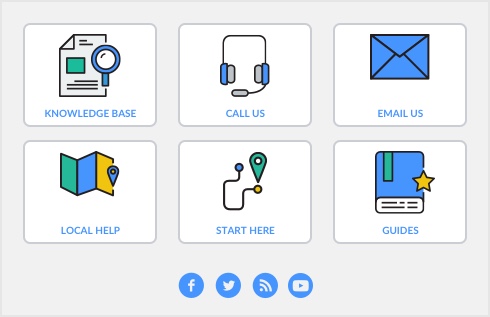After the transmission, an Approval or a Declined status appears in the
Status column for each transaction in the list. For each declined transaction, a
Processed Electronic Payments window appears with a code and description of the reason the transaction was declined, as well as a transaction ID, date, card name, and the amount of the transaction.
An approval status indicates only that the initial authorization was successful. There is an additional period of 72 business hours in which the funds are accessed, the destination account is identified, and so on. During this period and through this process, the potential still exists for the payment to fail. Click
Get Update to open the
Online Error Notification window where any transactions that fail during this processing period are listed.