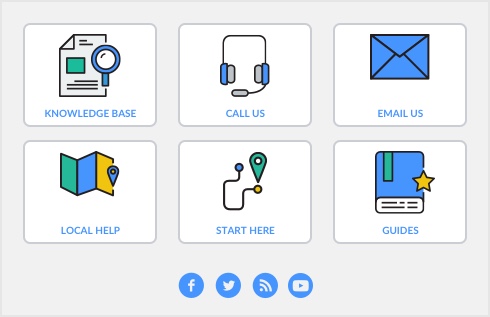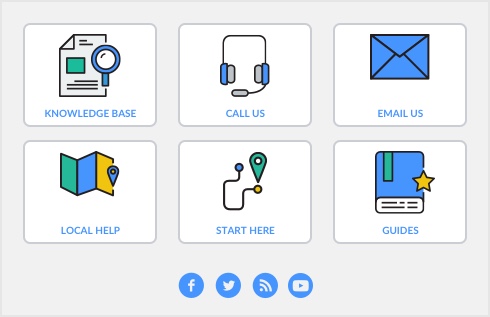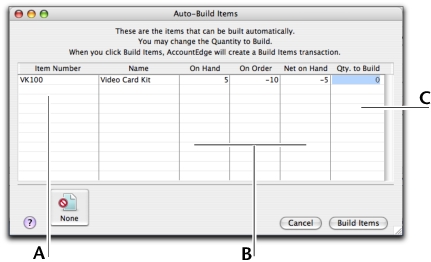You can also auto-build items using the To Do List. In the Stock Alert view of the To Do List, select the items you want to build and click Order/Build.
|
1
|
|
2
|
Click the zoom arrow (
 ) of the item you want to build. The Item Information window appears. ) of the item you want to build. The Item Information window appears. |
|
3
|
Click the Auto-Build tab.
|
|
4
|
In the Minimum Level for Restocking Alert field, type the minimum level of the item you want to have in inventory.
|
|
5
|
Click Edit Build List. The Auto-Build Information window appears. If you want to copy the auto-build list from another item, click Copy Auto-Build From. A Select from List window appears. Select the auto-build item then click Use Item.
|
|
6
|
In the List what it takes to build field, type the number of item units you want to be made. If bulk quantities of materials are purchased to build an item, it may be easier to specify the materials required to build a greater quantity of the item, such as 10 or 20.
|
|
a
|
|
b
|
Select a component item required to build the new finished item and then click Use Item. The details of the component appear in the Item Number and Name columns.
|
|
c
|
In the Quantity column, type the number of component items required to build the specified quantity of the finished item.
|
|
d
|
Repeat from step a for each component required to build the new finished item.
|
|
8
|
|
9
|
|
1
|
|
2
|
Click the zoom arrow (
 ) of the item you want to build. The Item Information window appears. ) of the item you want to build. The Item Information window appears. |
|
3
|
Click the Auto-Build tab.
|
|
4
|
In the Minimum Level for Restocking Alert field, type the minimum level of the item you want to have in inventory.
|
|
5
|
tip : Copy Auto-Build From
|
6
|
Select the auto-build item to copy then click Use Item. The Item Information-Auto-Build tab is displayed.
|
|
7
|
Click OK.
|
|
1
|
|
Type the quantity of finished items you want to build in the Qty. to Build column. (Click None if you want to change all numbers in this column to zero.)
|
|
|
2
|
Click Build Items to begin transferring component items to finished items. The Build Items window displays the details of the transfer that will occur when the finished item is built.
|
|
4
|
Click Record to update your inventory quantities and values.
|