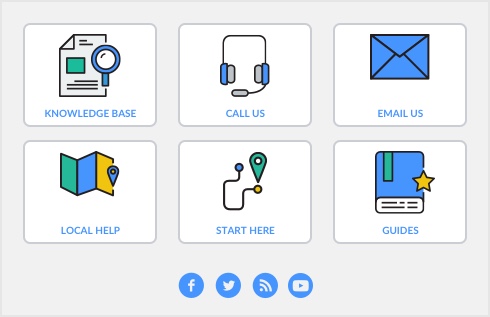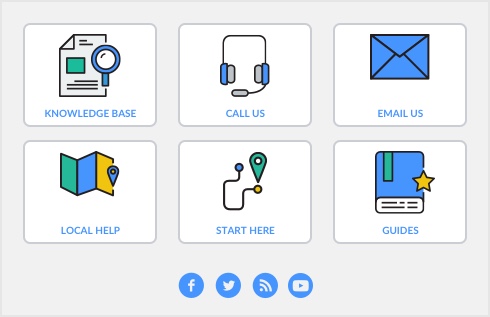|
▪
|
enter your current tax year, if you are NOT using the payroll feature. If you are using the payroll feature then enter your general payroll information, including loading the latest tax tables-see Set up payroll.
|
|
1
|
|
2
|
|
a
|
|
5
|
Select the Payroll Year for the 1099s or 1096s you are preparing.
|
when setting up payroll or entering current tax year, this message will appear to verify that the year you have entered is correct because once you have accepted the year entered it cannot easily be changed. If you are uncertain of the year entered, click Cancel to return to the previous screen or OK to continue.
|
6
|
If this message appears see ‘Reviewing 1099 window - Purged Transactions’ before you continue with this process.
|
7
|
You can filter the vendor list by selecting all or each vendor from the 1099 Vendors field or if you want to filter the vendor list and customize the form, click Advanced Filters. The Advanced Filters window appears.
|
If you customize 1099 and 1096 forms and they don’t meet government requirements, the forms won’t be accepted. Use the standard form layout unless advised otherwise by your accountant or an authorized government representative.
|
c
|
|
10
|
If you want to review or change the vendor amounts that will be printed, click the zoom arrow next to the vendor’s name. The Vendor 1099 Information window appears. Make the required changes and click OK.
|
|
11
|
If you want to exclude specific payments, click the arrow next to the amount for the vendor. The Review Vendor Payments window appears.
|
|
a
|
Deselect each payment to exclude from the amount to be reported on Form 1099-MISC.
|
|
b
|
If the total amount of each transaction does not equal the total amount being reported, some transactions may have been purged. For more details, see ‘Reviewing 1099 window - Purged Transactions’.
|
▪
|
1099s—Click in the select column next to each vendor to select or deselect the forms you want to print.
|
|
▪
|
1096—Click in the select column next to each vendor whose information you want to include on form 1096. Click the icon at the top of the column to select or deselect all vendors in the list.
|
|
13
|
Click Print.
|
|
1
|
Go to the Purchases command center and click Prepare 1099s and 1096. The Set Up 1099s and 1096 window appears.
|
|
2
|
|
3
|
The Review 1099s Before Printing window appears.
|
If this message appears see ‘Reviewing 1099 window - Purged Transactions’ before you continue with this process.
|
4
|
Click the zoom arrow next to the vendor name whose form you want to edit. The Vendor 1099 Information window appears.
|
|
5
|
|
6
|
Click the zoom arrow next to the amount shown to change the amount. The Review Vendor Payments window appears.
|
|
8
|
|
9
|
|
10
|
Click Print.
|