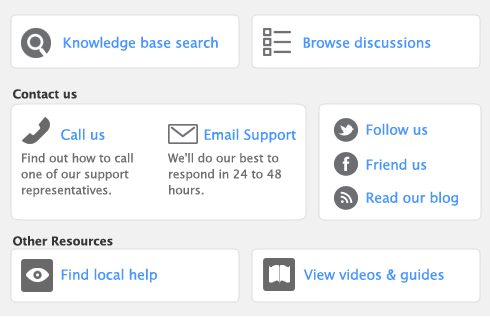The Adjust Inventory window displays a line for each item whose opening quantity you entered in the
Count Inventory window. The line items display each item's number, name, quantity, and the account to which the opening balance will be posted. This account is either your inventory asset account, or, if you have not entered an opening balance for your inventory asset account, your historical balancing account.
The selection you made at step 7 determines the default account used to record your opening balances.
You can print the Items List Summary report to check your inventory status. For more information on printing reports, see
Reports.