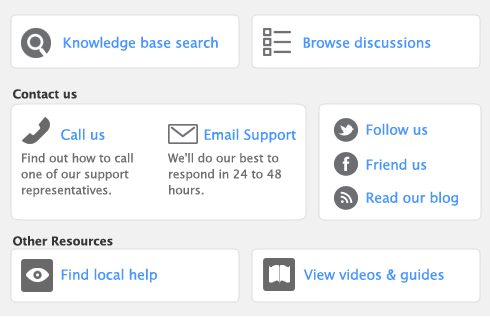This section explains how to make a one-off adjustment to a single item or a few items. If you need to update the quantities of several items, see ‘Counting inventory’.
When making inventory adjustments, you may find it useful to print the Items List Summary report. This report displays on-hand quantities and values of items in your software.
note : Copy From button
Click Copy From to copy another item’s information to this item record. From the displayed list, choose the item whose information you want to copy. All information for that item will be copied to the current item record except the item number, item name, vendor number, auto-build information and history information.