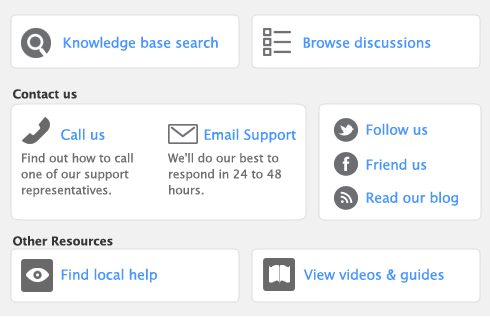Task 5: Process payments
In the Process Payments window, you can:
|
■
|
If you want, you can perform these tasks later using the relevant command centre function. For example, if pay employees using Direct Deposit and you want to include weekly and monthly payments in one electronic payment file, process both pay frequencies and then click Prepare Electronic Payments from the Payroll command centre to prepare the combined payment file.