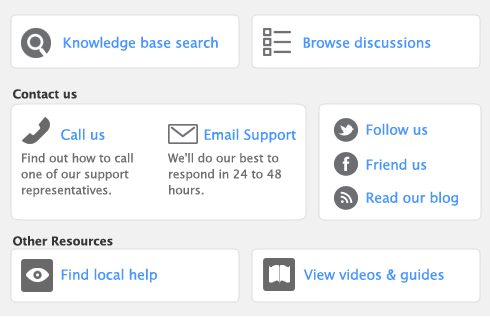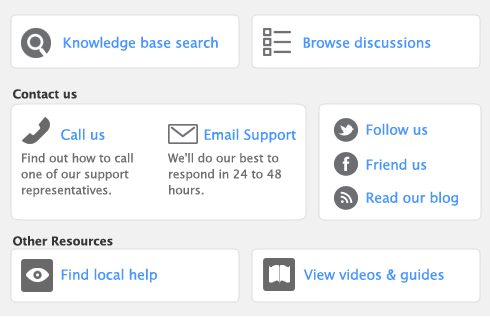AccountEdge software displays a File is busy; access denied message when another user is accessing a shared company file and you both try to simultaneously save a transaction or write data. When you see this message, wait a few moments for the other transaction to finish and for your software to delete the lock file, and then click
Retry.