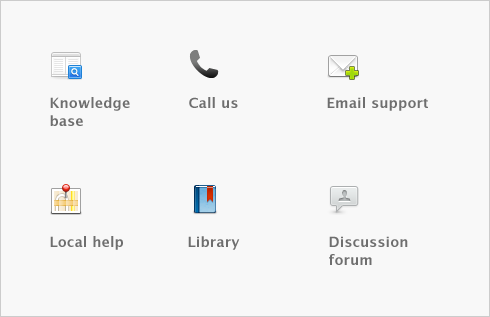Paying your employees > Processing your payroll > Task 5: Process payments
Task 5: Process payments
In the Process Payments window, you can:
|
■
|
create a spend money transaction to clear the account you use to temporarily hold cash wage amounts.
|
If you want, you can perform these tasks later using the relevant command centre function. To print paycheques
|
1
|
|
2
|
If you print cheques on customized forms, type the number of the first cheque in the Cheque # of First Cheque in Printer field.
|
|
3
|
|
4
|
If you want to change the type of information you are going to print or the customized form it will be printed on, click Advanced Filters. For more information, see Advanced filters.
|
|
5
|
Click in the select column (
|
|
6
|
If necessary, click the zoom arrow (
|
|
7
|
|
8
|