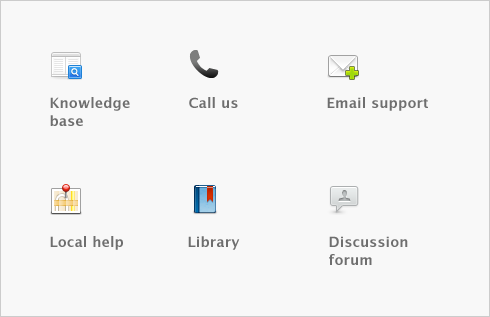New Features > eFile T4 Slips
AccountEdge will create an XML file according tot he Canadian Revenue Agency (CRA) requirements and give you the ability to submit your T4 slips electronically by Internet transfer.
|
1
|
Go to the Payroll command centre and click Prepare T4 and Rl-1 Summary Forms. The Setup T4 and RL-1 Forms window appears.
|
|
2
|
|
3
|
Select a box name in the T4 Boxes list.
|
|
4
|
In the Category list on the right, click the wage, deduction, expense, and tax category items that should be used to calculate the total amount for the T4 box you chose.
|
When you select a category, a mark appears in the Select column next to that item. If you need to deselect an item, click it again.
|
5
|
Repeat these steps for each T4 box to which you need to assign a payroll category.
|
|
6
|
Click Next. The Set Up T4 Summary window appears.
|
|
10
|
The Review T4 Slips Before Filing window appears.
|
|
11
|
Select either All Employees or Selected and select the employee. The employees name will appear in the list, click the check box column. A check mark will appear next to the employees for which you want to eFile. If you would like to select all employees listed click in the box above the column, a check mark will appear in front of all employees listed.
|
|
12
|
|
13
|
Click Save, while making note of the location of the file.
|
|
14
|
Once the file has been created, click OK. The software will automatically bring you to the File Now - Internet File Transfer site.
|