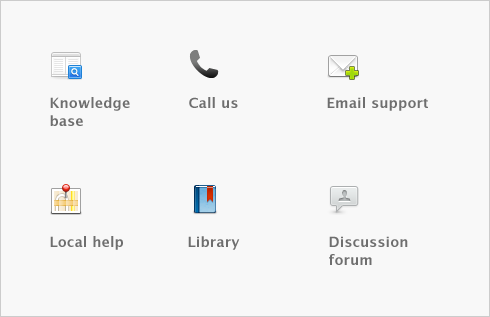Forms > Customizing forms > Task 1: Display the form
Task 1: Display the form
|
1
|
Go to the Setup menu, choose Customize Forms and choose the type of form you want to customize. The Customize Forms window appears.
|
|
2
|
Select the form you want to customize In the Form to Customize field, and click Customize. The Customize [...] window appears.
|
|
The tool palette provides you with customization tools.
|
||
|
Select the required layout for a check stub. (Check forms only.)
|
||
|
Data fields contain system-generated information.
|
||
note : Checks have two parts
A check form has two parts: the check itself and the stub. You customize the check and the stub separately. In the check Customize window, select the appropriate stub layout in the Layout field. For example, the Regular layout is assigned to checks recorded in the Spend Money window and the Payable layout is assigned to checks recorded in the Pay Bills window.