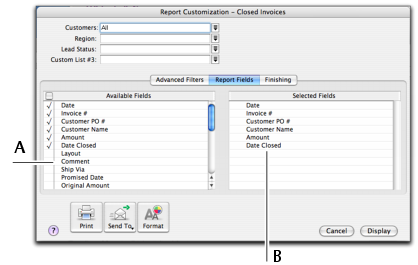Reports > Customizing reports > Task 2: Select the required fields
Task 2: Select the required fieldsIn the Report Fields tab of the Report Customization window, you can choose the fields to include on the report. For example, if you want to print the name of the salesperson in a sales report, you can add the salesperson field.To select the required fields