The Bank Statement Import window gives you the ability to save the transactions you imported so you can come back to it later if you are interrupted. AccountEdge will retain the transaction imported but not yet updated. Using a dual register worksheet window, you’ll now be able to see the work to be done and the transactions you've already matched or added without having to import the bank statement again and again.
AccountEdge can now help with future bank statements by creating rules that are tied to a transactions memo or payee.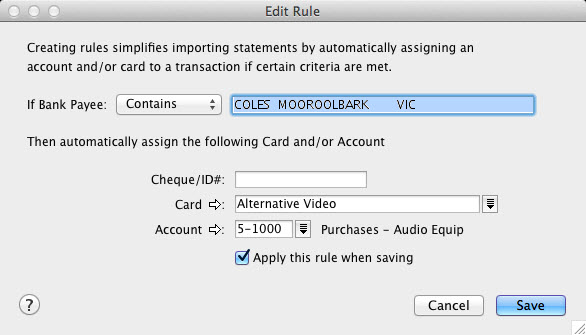
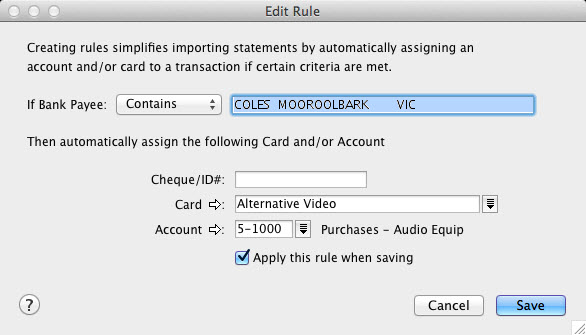
Having the ability to create rules for the next import will make your next reconciliation easier and faster.




