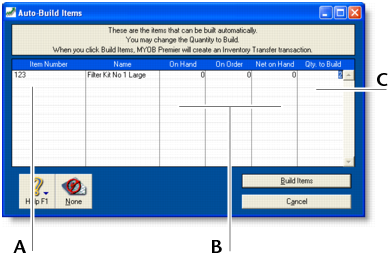Inventory > Building items > Auto-building items
For items that you repeatedly build, you can use the Auto‑Build function to build the finished items.Before you can build a finished item using the Auto-Build function, you need to define what items are needed to build the item.You can also auto-build items using the To Do List. In the Stock Alert view of the To Do List, select the items you want to build and click Order/Build.