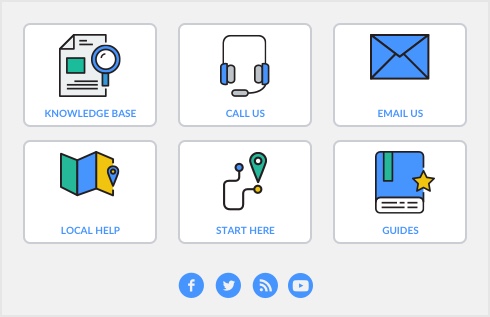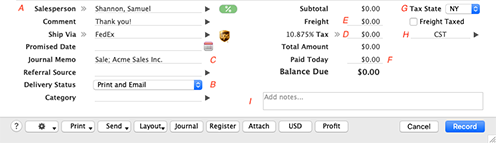The fields that appear at the bottom of the Sales window depend on the type of sale you are creating.
|
You can change the Tax State for this sale to categorize the sales tax by state for sales tax reporting. Click Tax State and choose the state. By default, the state is selected from the shipping address chosen on the top of the sale.
|
||