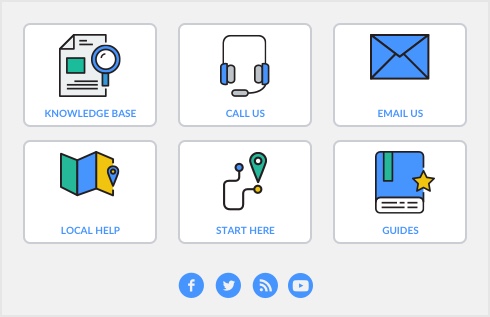If several people enter transactions into the same company file, you can control which command centers, windows, and transactions they can access with user accounts. The ability to limit users’ access can help to minimize fraud. For example, you can prevent a person who places orders with vendors from also being able to pay vendors, minimizing the likelihood of paying false bills.
A user can only open a company file by completing the Sign-on window. The user must enter a user ID and password to gain access to the user account. Then, whenever a user enters a transaction, it is labelled it with the user ID. This allows you to keep track of who entered particular transactions, useful for following up disputes with vendors or customers, and for identifying fraudulent transactions.
The person logged on as Administrator is able to create, edit, and delete ordinary user accounts. For that reason, as soon as you create a company file, you should supply a password for the Administrator account; otherwise any user can log in and enter, edit, and delete transactions without leaving a trace. For more information, see ‘Set a password for the Administrator user ID’.