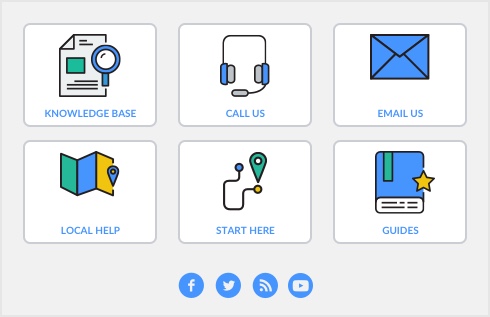|
The To Do List displays all open sales, recurring sales, and orders sorted by overdue dates.
|
||
|
The Analyze Receivables window displays aging information for all open invoices.
|
||
|
The Analyze Sales window provides a graphical snapshot of your sales activities.
|
||
|
History lets you view seven years of sales history for an item, customer or employee.
|
||
|
The Sales Register window gives you a complete picture of your sales activity—open and closed invoices, orders, quotes, returns, credits, and so on.
|
||
|
Find Transactions helps you find individual sales transactions quickly.
|
||
|
The Transaction Journal lists journal entries of your sales and other transactions.
|
|
■
|