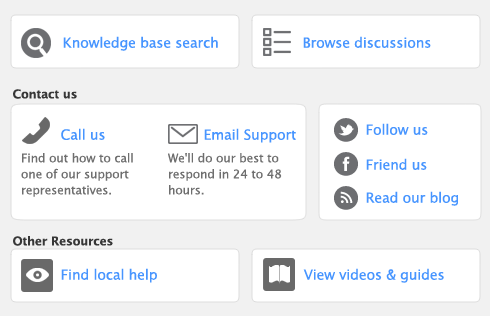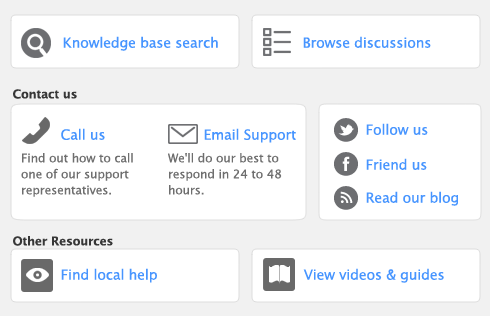|
1
|
Go to the setup menu and select AccountEdge Connect or click the AccountEdge Connect icon in the upper right corner in any command centre. The Device Manager window opens.
|
|
2
|
Click on the Devices tab to set up the devices you will use for synchronization.
|
|
3
|
Click New to setup a device.
|
|
4
|
Enter the Device Name and select the Application you want to use with each device. You may choose from AccountEdge Mobile, AccountEdge Connect, Rerun or Other.
|
|
5
|
Select Save.
|
note : Sync options
|
7
|
|
8
|
Repeat from step 4 above for each device you want to setup.
|
|
1
|
Go to AccountEdge Connect from the setup menu or click the AccountEdge Connect icon in the right hand corner of any command centre. The Device Manager window opens.
|
|
2
|
|
3
|
Click on the zoom arrow before the device that you want to edit. You can also highlight the device and click Edit. The Device Information window appears.
|
If you are creating several devices with the same sync options, click Copy From. The Select From window appears for you to select the device you want to copy details from. Select the device and click Use Device to close this window.
|
5
|
|
6
|
Click Close.
|