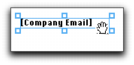Forms > Adding and editing elements > Editing all elements with common commands
Editing all elements with common commands